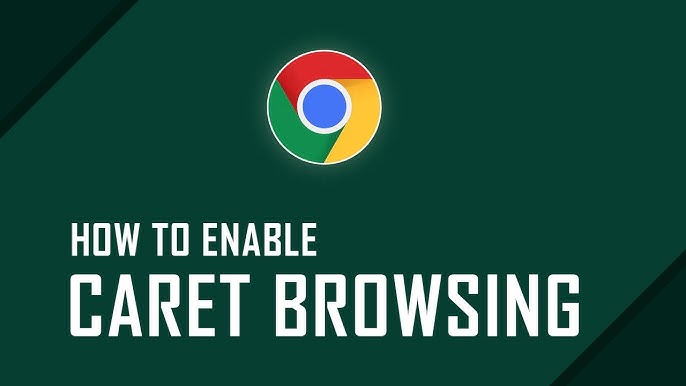Introduction
Have you ever wanted to navigate a webpage using just your keyboard, without relying on a mouse? That’s where caret browsing comes in. While not widely known, caret browsing is a useful accessibility feature built into many modern browsers that allows users to move through web content using a blinking text cursor, just like you would in a word processor.
In this guide, you’ll learn what caret browsing is, how to enable it, who it benefits, and why it can improve your browsing experience—whether you’re using Chrome, Firefox, Edge, or another browser.
What Is Caret Browsing?
Caret browsing (also called caret navigation) is a feature that lets you move around a web page using your keyboard arrow keys, instead of a mouse. It displays a blinking text cursor (caret) on the screen, which you can move up, down, left, or right, just like in a text document.
This allows you to:
- Select text using Shift + arrow keys.
- Move the cursor into and around web page elements like text blocks, links, and input fields.
- Copy or highlight specific sections easily.
📌 Example:
Think of it like using the arrow keys in Microsoft Word. You’re not clicking or dragging with a mouse; you’re moving a blinking line (caret) through the text.
How to Enable Caret Browsing
Here’s how to turn on caret browsing in the most common web browsers:
Google Chrome
- Press F7 on your keyboard.
- A pop-up will ask: “Do you want to turn on caret browsing?”
Click Yes. - Use the arrow keys to move the caret around the page.
Mozilla Firefox
- Press F7 to enable or disable caret browsing.
- You can also go to Settings > General > Browsing and check or uncheck “Always use the cursor keys to navigate within pages.”
Microsoft Edge
- Just like Chrome, press F7 to toggle caret browsing on or off.
Internet Explorer (Legacy)
- F7 also works here to enable caret navigation.
📝 Note: If F7 doesn’t work, your keyboard’s function keys may require the Fn key or a settings change in your OS.
Who Uses Caret Browsing (and Why)?
✅ Accessibility
Caret browsing is incredibly useful for individuals with:
- Motor impairments
- Limited use of a mouse
- Visual impairments that make mouse navigation difficult
✅ Keyboard Users & Writers
Writers, researchers, and programmers who prefer keyboard-based workflows benefit from this efficient text selection method.
✅ Assistive Technology
Caret browsing works well with screen readers and other assistive tools, improving web accessibility.
Benefits of Caret Browsing
- 🔹 No mouse needed – navigate entirely by keyboard
- 🔹 Precise text selection – highlight only what you need
- 🔹 Better for long reading – reduce strain from constant mouse use
- 🔹 Helps screen reader users – caret works with accessibility tools
- 🔹 Saves time for keyboard power-users
Limitations of Caret Browsing
While caret browsing is powerful, it has a few drawbacks:
- ❌ Doesn’t work well on websites with complex layouts (like JavaScript-heavy pages)
- ❌ May skip over some interactive elements or images
- ❌ Can be slow to move through large pages
- ❌ Not suitable for general navigation (menus, buttons, etc.)
Turning Off Caret Browsing
If you’ve accidentally enabled it or no longer need it:
- Simply press F7 again to disable it.
- Or, if your browser has settings (like Firefox), uncheck the caret option in settings.
Conclusion
Caret browsing is a simple yet powerful feature that enhances accessibility, productivity, and keyboard navigation on the web. Whether you’re selecting text, reading content more efficiently, or using assistive technology, caret browsing makes the experience smoother and more inclusive.
Give it a try—just press F7 in your browser and start navigating the web like never before!
Frequently Asked Questions (FAQs)
What does caret mean in caret browsing?
The “caret” is the blinking vertical line that shows where you are typing or navigating. It’s like the cursor in a word processor.
Can I use caret browsing on mobile?
Caret browsing is primarily a desktop feature. Mobile devices typically use touch-based navigation.
Why is my browser asking about caret browsing?
If you pressed F7 accidentally, the browser prompts you before turning it on to avoid confusion.
Is Caret browsing safe to use?
Yes, it’s a built-in accessibility tool and does not pose any security risks.
Can I copy text with caret browsing?
Absolutely! Highlight text using Shift + Arrow keys, then press Ctrl + C to copy.