In today’s digital world, remove background from image play a crucial role in everything from e-commerce to social media, branding, and digital marketing. But often, the background of an image distracts from the subject or doesn’t align with your design goals. That’s where learning how to remove background from image becomes an essential skill.
In this comprehensive guide, we will explore the best tools, methods, and tips for removing backgrounds from images easily, whether you’re a beginner or a professional designer.
Why Remove the Background from an Image?
Removing an image’s background can completely transform its visual appeal. Here are some of the most common reasons for doing it:
- E-commerce product listings: Highlight products without distractions.
- Graphic design projects: Combine subjects with new backgrounds or transparent layers.
- Social media posts: Create eye-catching visuals for promotions and content.
- Professional photography: Refine portraits or objects for clean, professional presentation.
- Marketing and branding: Maintain consistency across marketing materials.
In essence, background removal helps focus attention on what truly matters — the subject.
Best Tools to Remove Background from Image
Let’s explore the top tools and software you can use to remove backgrounds effectively.
1. Adobe Photoshop
Adobe Photoshop is the industry standard for image editing. It provides several tools for background removal:
- Quick Selection Tool – Perfect for detecting edges automatically.
- Pen Tool – Best for precise manual background removal.
- Select and Mask – Offers refined edge detection for hair or transparent areas.
Steps to remove background in Photoshop:
- Open your image in Photoshop.
- Select the Quick Selection Tool.
- Click Select Subject from the top menu.
- Click Select and Mask to refine edges.
- Choose Output to: New Layer with Layer Mask.
Now you’ll have a transparent background that you can export as a PNG file.
2. Canva
Canva is ideal for non-designers who want to remove backgrounds online easily.
Steps:
- Upload your image to Canva.
- Select the image and click Edit Image → Background Remover.
- Wait a few seconds while Canva processes the image.
- Download your transparent image in PNG format.
Note: The background remover feature is available for Canva Pro users.
3. Remove.bg
Remove.bg is one of the most popular online tools for automatic background removal. It uses AI technology to detect the subject and erase the background instantly.
How to use Remove.bg:
- Visit Remove.bg.
- Upload your image.
- Wait for the automatic process.
- Download the image with a transparent background.
This tool works perfectly for portraits, logos, and product images.
4. Fotor
Fotor offers both online and app-based solutions for removing image backgrounds. It uses AI algorithms to detect and erase backgrounds automatically.
Steps:
- Go to Fotor’s background remover tool.
- Upload your photo.
- The AI will process and remove the background automatically.
- Download your edited image.
It’s a user-friendly and quick solution for those who don’t want to deal with complex software.
5. GIMP (GNU Image Manipulation Program)
GIMP is a free, open-source alternative to Photoshop. Though not as advanced, it’s great for users looking for a cost-free tool.
Steps to remove background in GIMP:
- Open your image.
- Use the Fuzzy Select Tool or Free Select Tool to outline your subject.
- Press Delete to remove the background.
- Export as a PNG file to preserve transparency.
AI Background Removers – The Future of Image Editing
With AI-based tools, removing backgrounds has never been easier. Platforms like Pixlr, Clipping Magic, and PhotoRoom automatically detect and separate objects from the background within seconds.
Benefits of AI tools:
- Fast and accurate results
- No design experience required
- Batch background removal for multiple images
- Works on mobile devices
These AI tools are especially beneficial for e-commerce stores or marketing teams that deal with a high volume of images.
Tips for Perfect Background Removal
- Use High-Resolution Images: The clearer your image, the better the AI or manual tools can detect edges.
- Check for Shadow Edges: Remove unwanted shadows for a cleaner finish.
- Zoom In for Manual Edits: Ensure precision around hair, fur, or transparent areas.
- Save in PNG Format: This format supports transparency and ensures quality.
- Use a Consistent Background Color: Ideal for branding and product listings.
By following these tips, you can achieve professional-grade results without needing advanced editing skills.
Best Use Cases After Removing Background
Once your image has a transparent background, you can use it in various creative ways:
- Place products on branded templates
- Design social media ads or banners
- Add to website or e-commerce listings
- Create marketing brochures or posters
- Add effects or filters on custom backgrounds
Conclusion
Learning how to remove background from image is an essential digital skill in today’s visual world. Whether you’re an entrepreneur, designer, or content creator, knowing how to separate the subject from its background allows for limitless creativity and professional-quality visuals.
With the growing availability of AI tools, even beginners can achieve flawless background removal in seconds. So, start experimenting today and see how removing backgrounds can elevate your visual content strategy.